User Tools
Sidebar
Navigation
hardware:modules:mod-ir8:mod-ir8-system-commander-tab
Table of Contents
MOD-IR8 Configuration
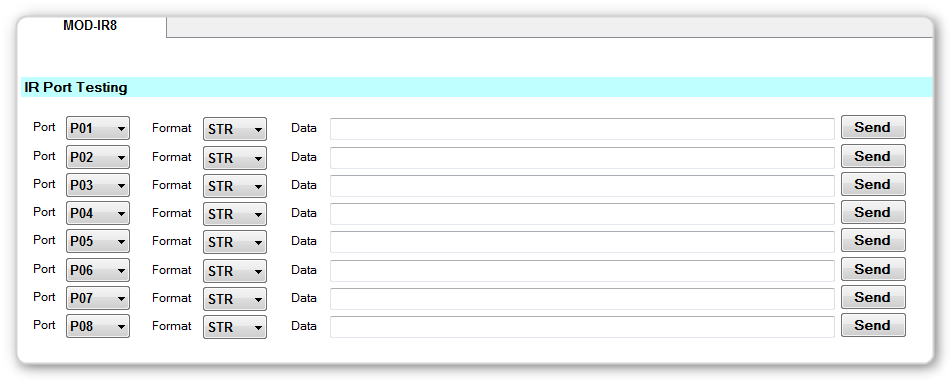
Port
Select the IR port you want to send the command from. These ports are labelled on your module.
Format
Select the format you wish to send the IR data in.
- STR - Send an IR code in CommandFusion's proprietary format. e.e. from the our IR learner software.
- RAW - Send an IR code in raw hex format, eg. CCF codes.
- DBA - Send an IR command from the internal database.
- MEM - Send a learned IR code that is stored on the device memory.
Data
Enter the IR data to send in the format specified.
When you have MEM or DBA selected as the format, an additional Build (A in the image below) button will show up. This allows you to build a command either from the onboard database or from an IR file loaded onto the device.
IR Data Builder - On-Board Database
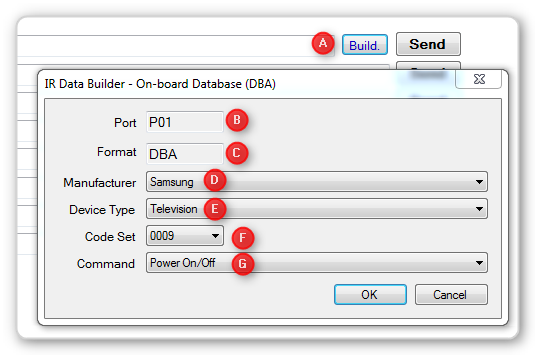
Use the IR data builder to easily craft a command from the built in IR database to send to the selected IR port on your device.
- B - the selected port
- C - The format you have selected
- D - Select the manufacturer of the device you want to send an IR command to
- E - Select the device type
- F - Select a code set. You may need to try multiple code sets before you find one that works with your device. It is trial and error
- G - Select the command you want to send
When you click OK you will see that the Data field is now. populated with a command.
IR Data Builder - On Board Memory
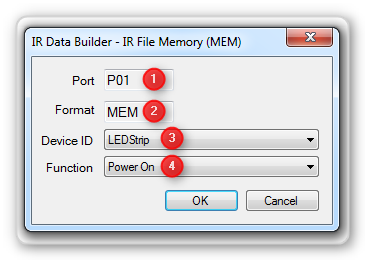 Use the IR data builder to easily craft a command from any IR files you have uploaded to the device.
Use the IR data builder to easily craft a command from any IR files you have uploaded to the device.
- 1 - the selected port
- 2 - the format you have selected
- 3 - the ID associated with the IR file you have uploaded
- 4 - the command you want to send included in the IR file
Send Button
Click this button to send the command immediately from the selected IR port.
hardware/modules/mod-ir8/mod-ir8-system-commander-tab.txt · Last modified: 2014/03/07 04:38 by aaron
