User Tools
Sidebar
Navigation
software:gui-designer:managing-licensed-devices
Managing Licensed Devices
Depending on your requirements, you may need to purchase a full license for iViewer 4. See this page to learn more about the different licenses.
The first step is to make sure you have added the device to your account and licensed it. See this page to learn more about managing licenses and devices in your account management page.
Adding a Licensed Device to Your Project
Once you have generated the license code for your device, you need to add the device to any of your GUI designer projects that you want to use on that device.
First you will need to access the Manage Devices window by clicking on File then Manage Devices or you can use the shortcut Ctrl-M.

The recommended way to then add a device to your GUI is to link GUI designer to your account. To do this, in the Manage Devices window click Get From Account.

If this is the first time you have linked your account to guiDesigner, you will need to copy your secret API token from your account profile.
When copy/pasting, make sure to remove any spaces that you might accidentally copy at the start or end of the API token string.
Enter your API token and email address into the appropriate fields.

Once you successfully authenticate your account the Get Licenses From Account window will open listing all the licensed devices you have. From here you can select which devices you want to be able to use this GUI by ticking the Add checkbox and clicking OK
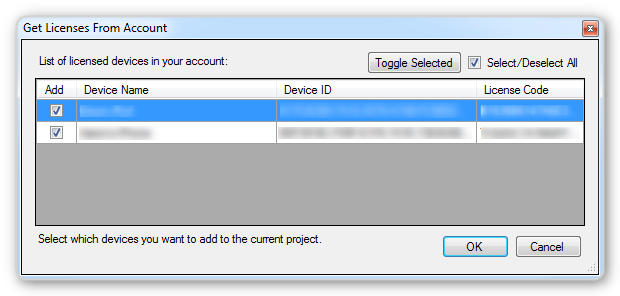
Now the Manage Devices window will be shown again, this time populated with the devices you chose.
You can also manually add a device name and license code, but this should only be used as a last resort as it commonly results in the license code being entered incorrectly.
Note that the device name has no affect on the licence validity - it is purely for your own records. Only the license code matters.
Finally, click OK to finish adding the devices to the GUI.

You can confirm what devices your GUI has attached to it by going back into the Manage Devices window.
software/gui-designer/managing-licensed-devices.txt · Last modified: 2015/07/22 06:39 by jarrod
